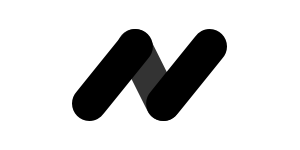How to enable iMessage on your Android devices for free
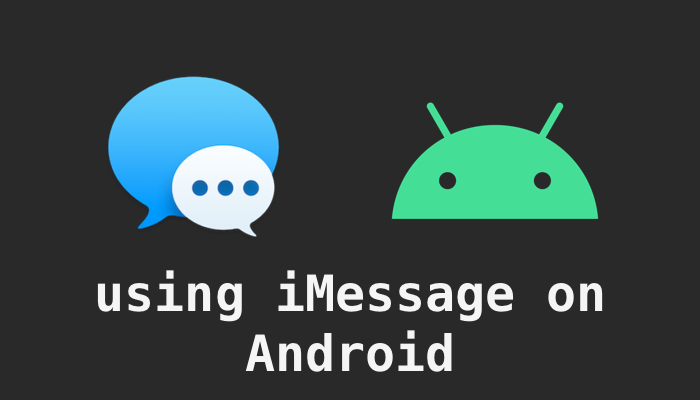
This article demonstrates how to connect iMessage service to your Android phone/pad so that you can contact your iPhone friends freely from now on. To finish the article will take 5 mins.
Prerequisite
- A mac laptop or server
- Android Phone
- iPhone (optional for testing)
Features of AirMessage:
- Safe: all the messages are stored and transited through your own mac and network
- FREE
Install the AirMessage
This part has two main steps:
1, Install the AirMessage server on your Mac
This will forward new iMessages to your Android devices. Download the AirMessage Server for macOS from https://airmessage.org/install/
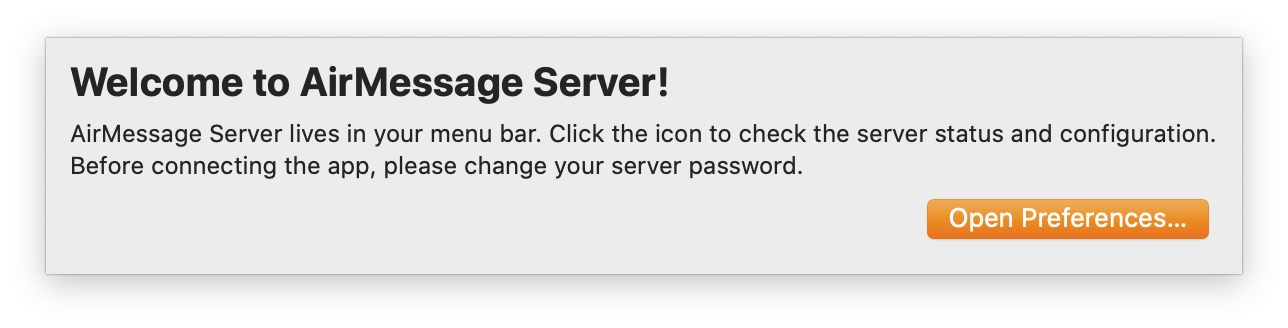
Set password by Edit password:

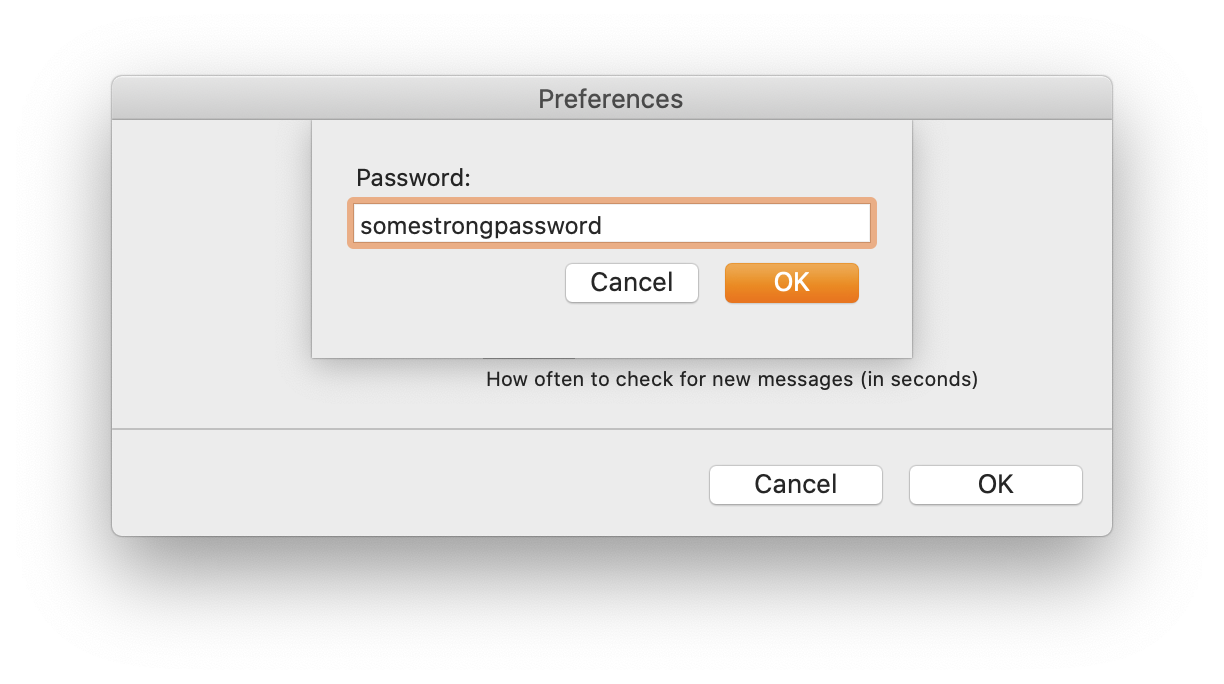
It will ask for a few Permission Settings which wants to read the messages:
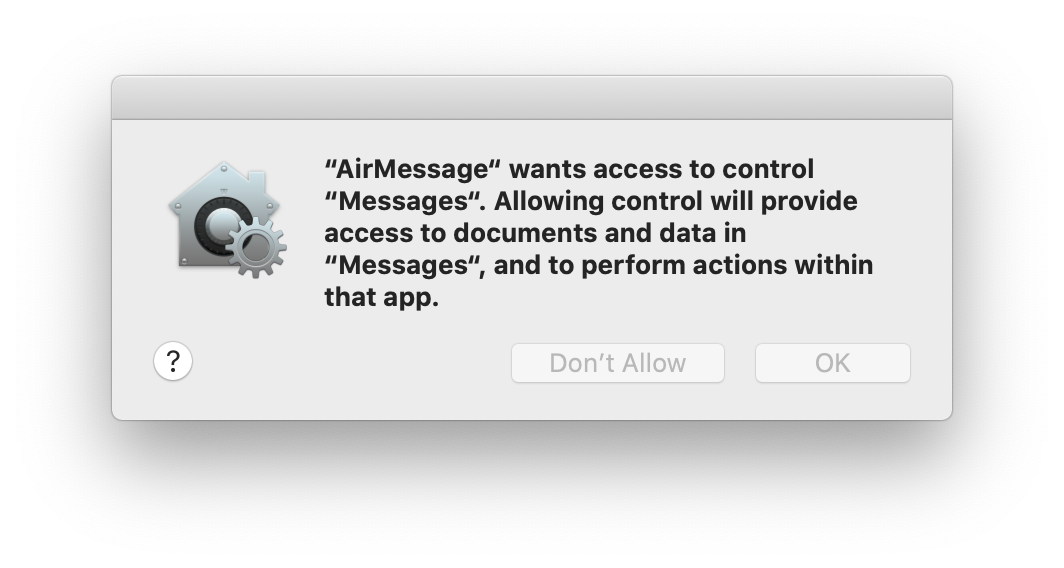
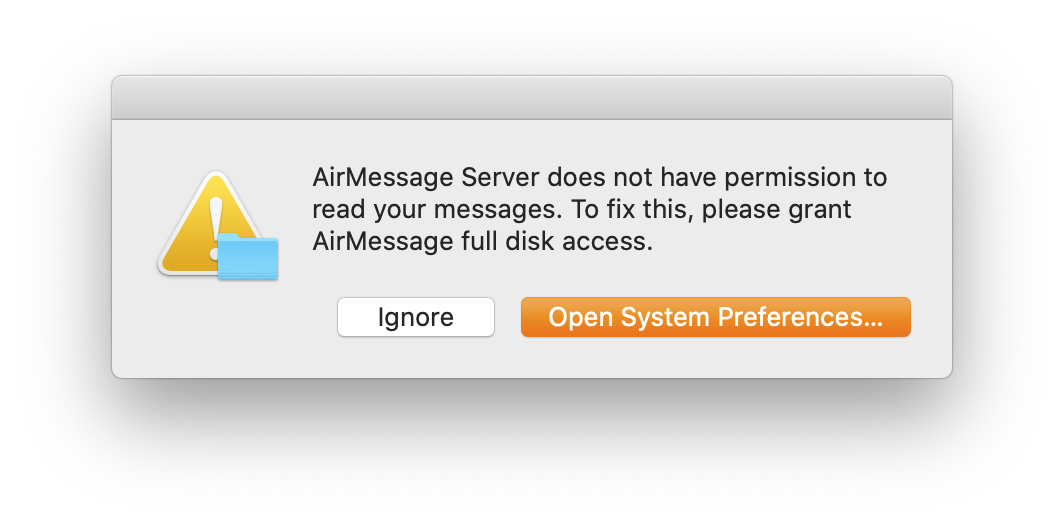
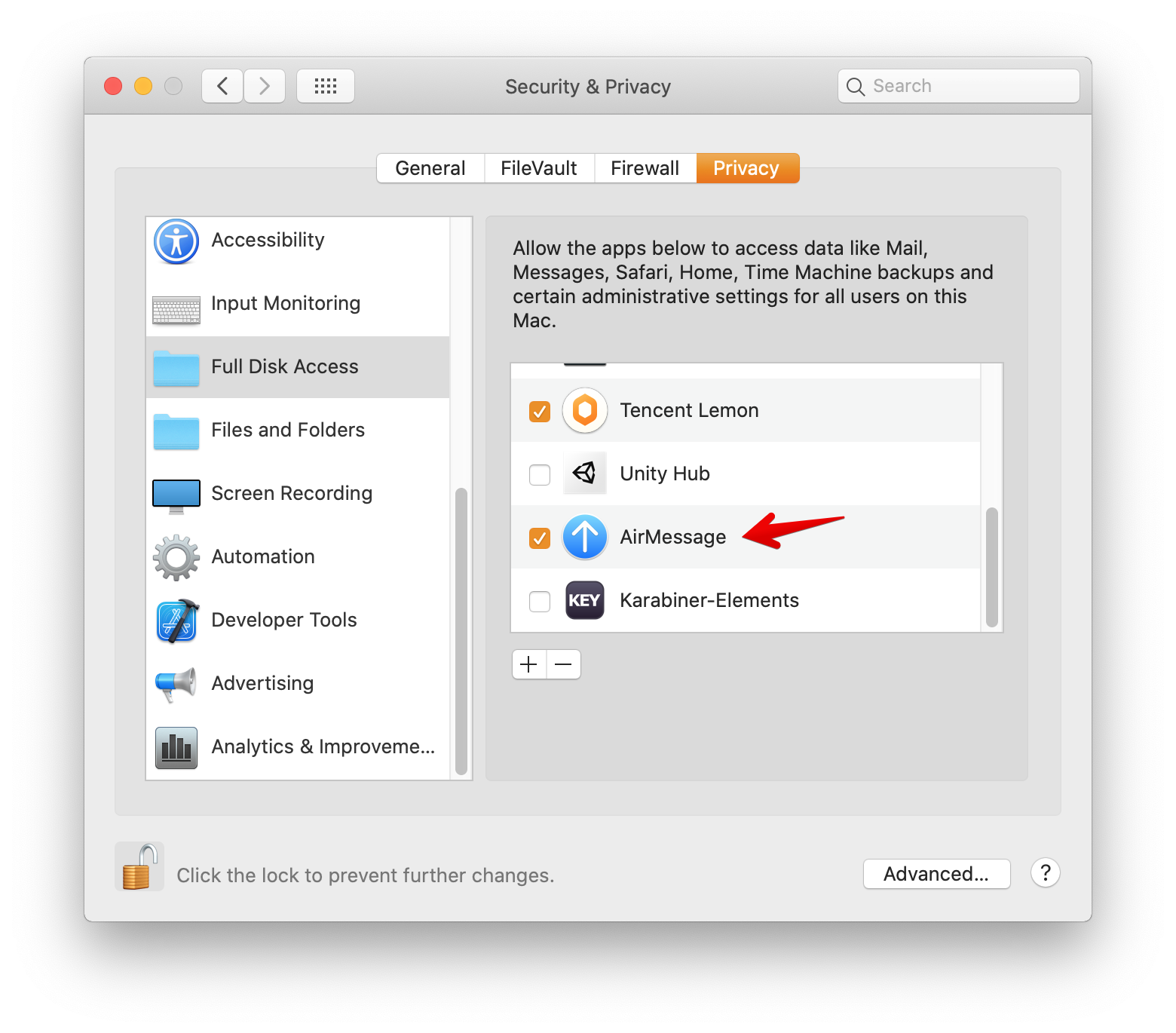
Port Forwarding
Add a new port forwarding rule in your router with port 1359 open and forwarded to your mac. More details can be found at: https://airmessage.org/install/

2, Install the AirMessage client on your Android
Download the AirMessage client for Android from https://airmessage.org/install/. The Android must be at least Android 6.0 Marshmallow or later.
Open the app:
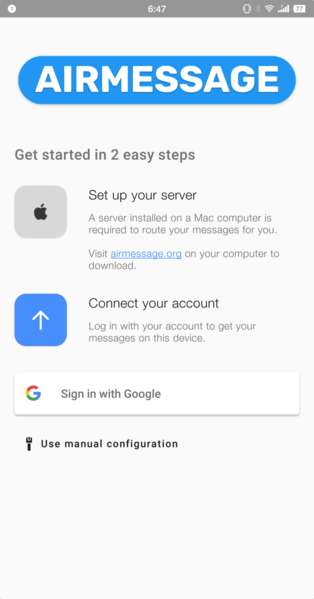
Click manual configuration:
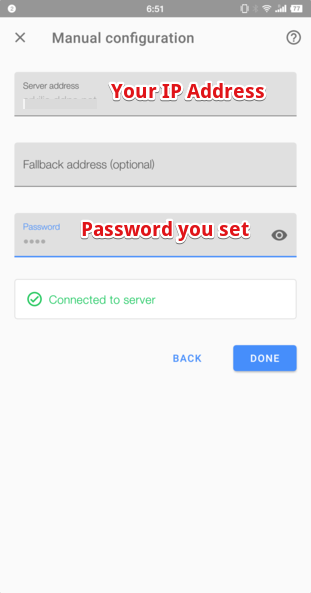
If address and password is correct, we should be table to find a 1 client connected, and of course, you can connect many android devices at the same time!
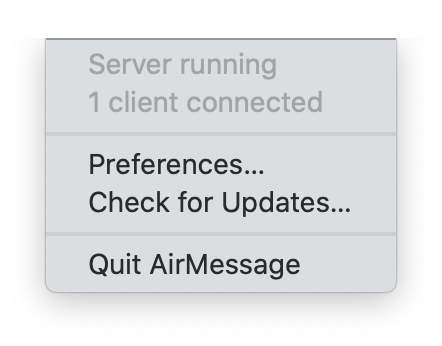
Time for testing. Let's send a iMessage to ourselves from iPhone/iPad:
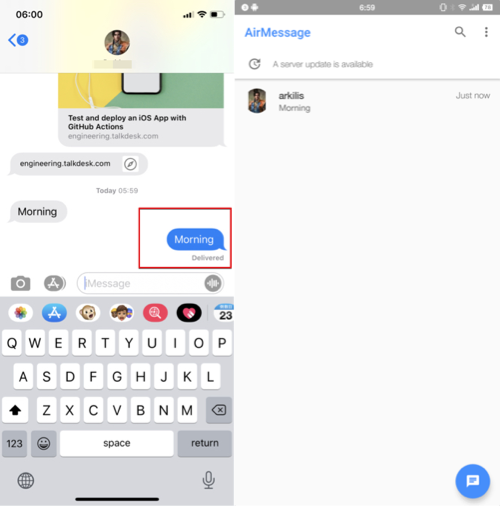
Congrats! You have successfully enabled iMessage on your Android device! If you like this story, please 👏👏👏, I will continue to share more tutorials.