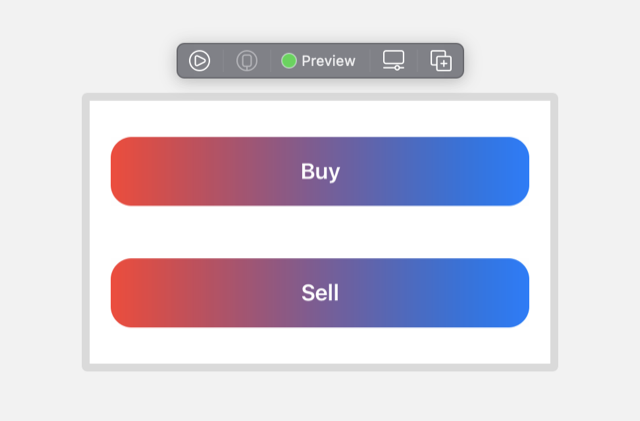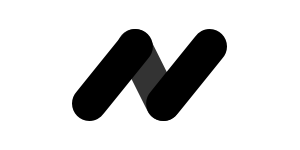Preview in SwiftUI
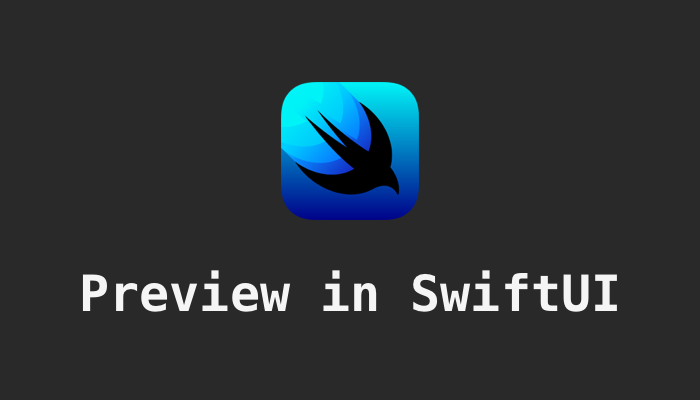
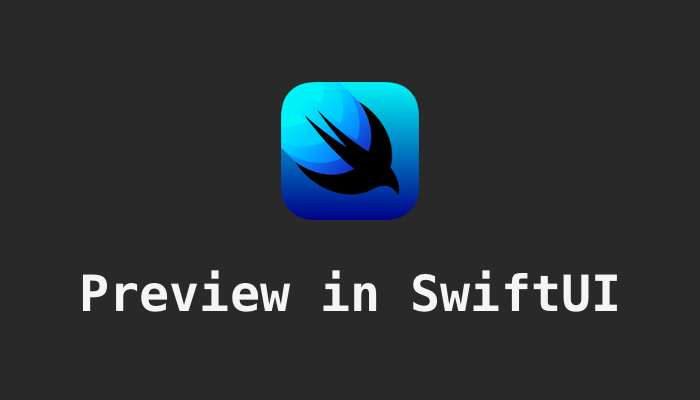
Once you have finished the SwiftUI code, it is always a good idea to preview it before implement any function code. Luckily, such feature is natively supported by SwiftUI - PreviewProvider:
Example of showing previews:
import SwiftUI
struct PurchaseButtonView: View {
var title: String
var callback: () -> Void
var body: some View {
Button(
action: { self.callback() },
label: {
HStack {
Spacer()
Text(title).bold().padding()
Spacer()
}
}
)
.foregroundColor(.white)
.background(
//RoundedRectangle(cornerRadius: 8)
LinearGradient(
gradient: Gradient(colors: [Color.red, Color.blue]),
startPoint: .leading,
endPoint: .trailing
)
)
.cornerRadius(16)
}
}
struct PurchaseButtonView_Previews: PreviewProvider {
static var previews: some View {
VStack {
PurchaseButtonView(title: "Buy") {
print("Buy button clicked")
}.padding()
PurchaseButtonView(title: "Sell") {
print("Buy button clicked")
}.padding()
}
}
}The preview:
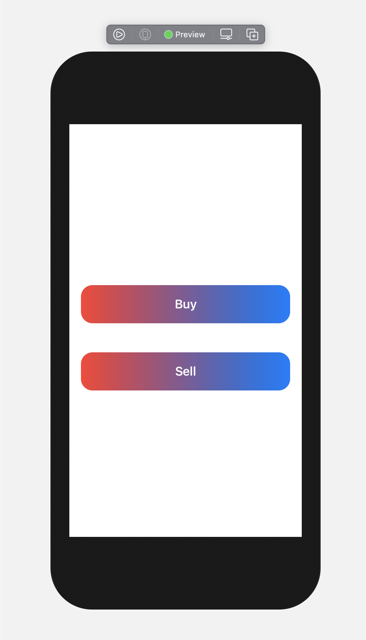
Or if you prefer, we can use the fixed size:
struct PurchaseButtonView_Previews: PreviewProvider {
static var previews: some View {
VStack {
PurchaseButtonView(title: "Buy") {
print("Buy button clicked")
}.padding()
PurchaseButtonView(title: "Sell") {
print("Buy button clicked")
}.padding()
}
.previewLayout(.fixed(width: 350, height: 200))
}
}Preview: