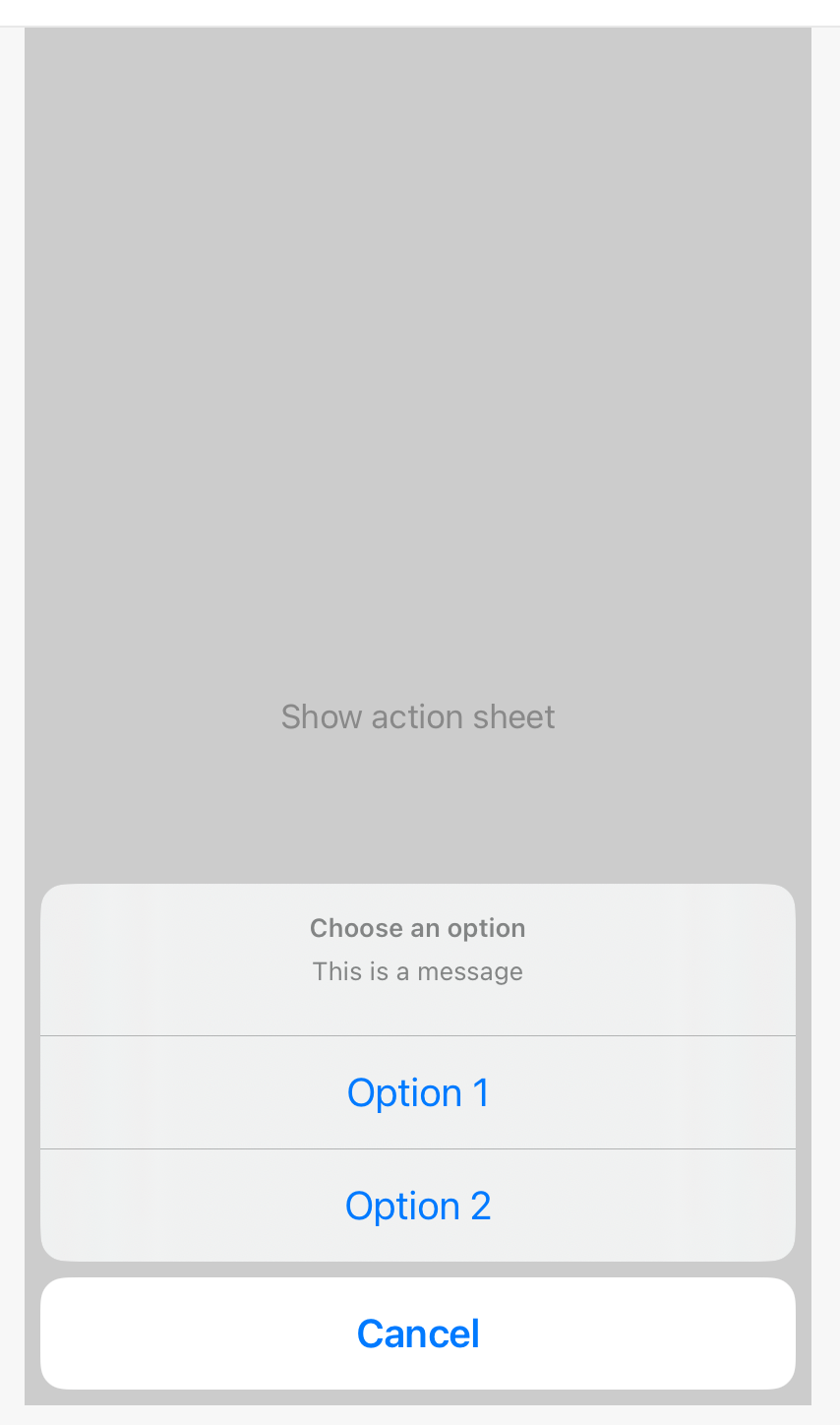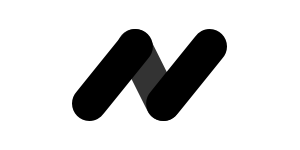Present action sheet in UIKit and SwiftUI
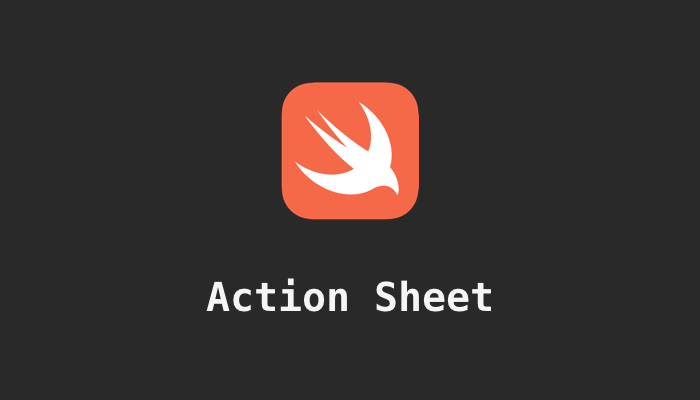
An action sheet is a component that displays a set of choices to the user in a modal format.
UIKit
In iOS, you can create an action sheet using a UIAlertController with the .actionSheet style.
Here is an example of how to create an action sheet in Swift:
let actionSheet = UIAlertController(title: "Choose an option", message: nil, preferredStyle: .actionSheet)
let option1 = UIAlertAction(title: "Option 1", style: .default) { _ in
// Handle the selection of option 1
}
let option2 = UIAlertAction(title: "Option 2", style: .default) { _ in
// Handle the selection of option 2
}
let cancel = UIAlertAction(title: "Cancel", style: .cancel) { _ in
// Handle the cancellation of the action sheet
}
actionSheet.addAction(option1)
actionSheet.addAction(option2)
actionSheet.addAction(cancel)
present(actionSheet, animated: true, completion: nil)
In this example, the actionSheet variable is a UIAlertController with the .actionSheet style. The UIAlertAction objects represent the choices that are displayed in the action sheet, and can be customized with different styles (.default, .cancel, .destructive, etc.) and handler blocks to respond to user selections.
This will display the above action sheet.
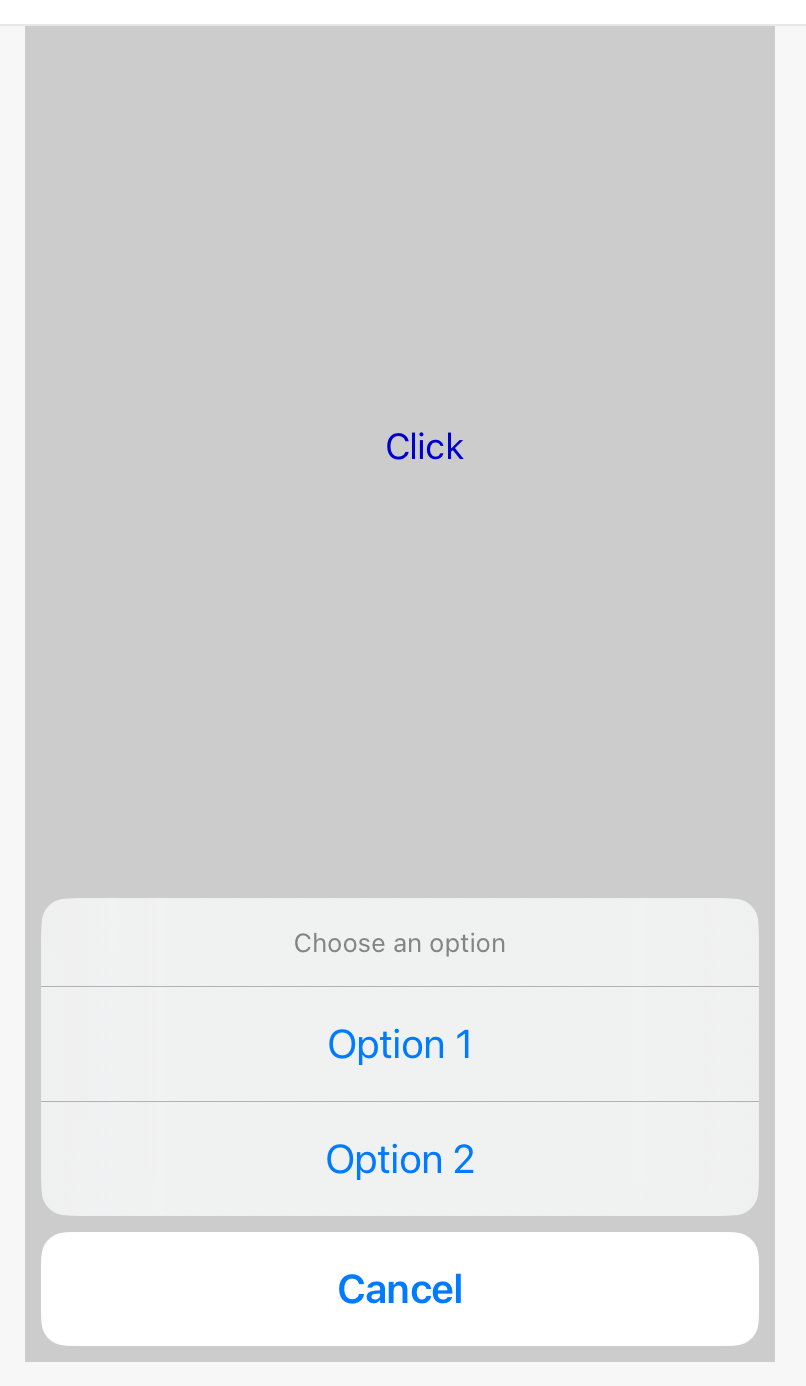
SwiftUI
To present sheet in SwiftUI, follow the below example:
import SwiftUI
import PlaygroundSupport
struct ContentView: View {
@State private var showActionSheet = false
@State private var selectedOption: String?
var body: some View {
Button("Show action sheet") {
self.showActionSheet = true
}
.actionSheet(isPresented: $showActionSheet) {
ActionSheet(
title: Text("Choose an option"),
message: Text("This is a message"),
buttons: [
.default(Text("Option 1")) {
self.selectedOption = "Option 1"
},
.default(Text("Option 2")) {
self.selectedOption = "Option 2"
},
.cancel()
]
)
}
}
}
PlaygroundPage.current.setLiveView(
ContentView()
.frame(width: 400, height: 700, alignment: .center)
)
Similarly we have: